If you use the ‘Stock Sale’ function on Sync, you will need to flag material stock items as ‘Sale’ before a Stock Sale can be created. This article outlines the steps to flag material stock items as ‘Sale’
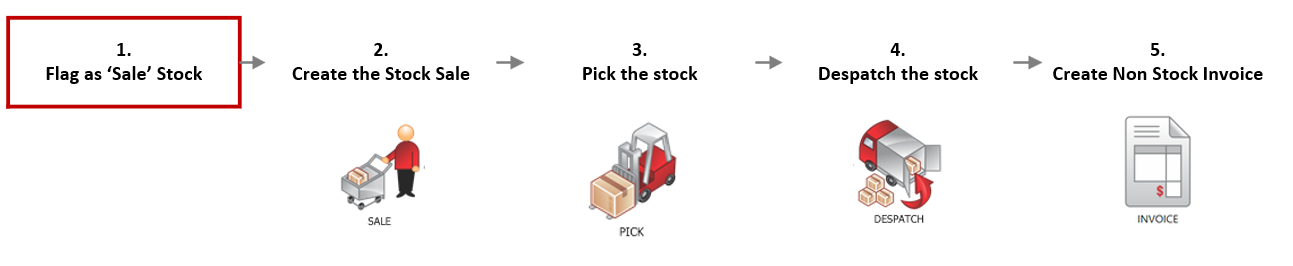
FOLLOW STEPS BELOW:
1. Search for the stock item's In Header
- Search Stock Headers Or
- Search for the stock item in the In Stock Tab or Search - Stock Items
- Double click to open the stock item then
- Click the folder icon to open the in header
2. From within ‘In header’, multi select the stock items
3. Right click and select ‘Sale’ or click on the word ‘Sale’
43. When prompted, select ‘Yes’ to ‘mark the selected stock items/s as sale’
NB. For a quick tutorial watch below

Next Steps:
